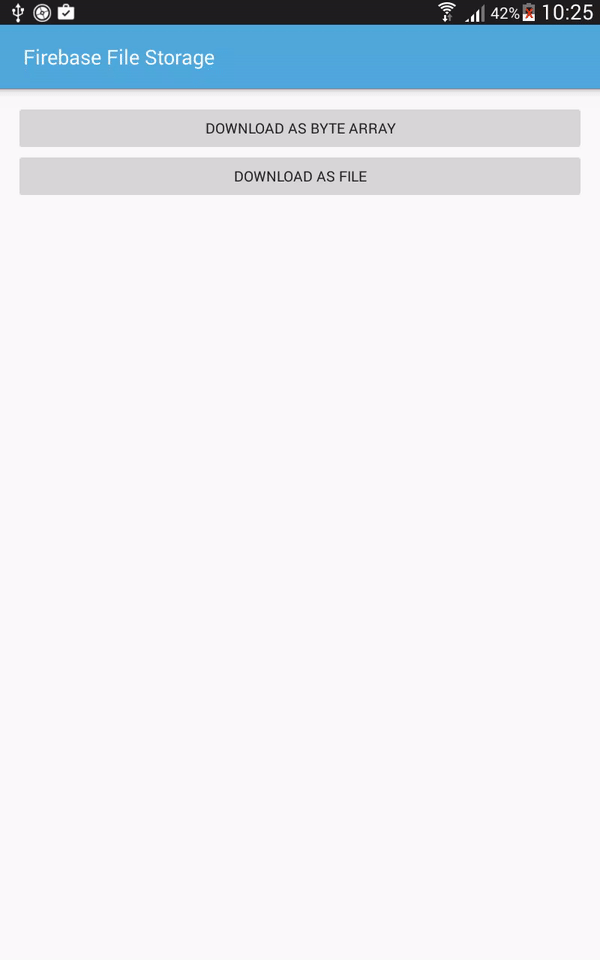Firstly, go to Firebase Console page and select your project, in the File Storage entry, you'll see all uploaded files like this:
Now, we will dig to the the solution that download these files to your Android app.
Download file as a byte array
FirebaseStorage object, and then create a StorageReference to your project's URL and the file that you want to download. You can find your project's URL at the top of the Files section of Storage in the Firebase Console.
FirebaseStorage storage = FirebaseStorage.getInstance();
StorageReference storageRef = storage.getReferenceFromUrl("gs://filestorage-d5afb.appspot.com").child("nougat.jpg");
byte[] and don't need it as a file, which is the more likely case when loading an image into an ImageView, then you can retrieve the bytes in a similar style:
final long ONE_MEGABYTE = 1024 * 1024;
//download file as a byte array
storageRef.getBytes(ONE_MEGABYTE).addOnSuccessListener(new OnSuccessListener<byte[]>() {
@Override
public void onSuccess(byte[] bytes) {
Bitmap bitmap = BitmapFactory.decodeByteArray(bytes, 0, bytes.length);
imageView.setImageBitmap(bitmap);
showToast("Download successful!");
}
});
Download as a temporary file
File object and attempt to load the file you want by calling getFile() method on your StorageReference with the new File object passed as a parameter. Since this operation happens asynchronously, you can also add OnSuccessListener and OnFailureListener interface to your call in order to handle result:
try {
showProgressDialog("Download File", "Downloading File...");
final File localFile = File.createTempFile("images", "jpg");
storageRef.getFile(localFile).addOnSuccessListener(new OnSuccessListener() {
@Override
public void onSuccess(FileDownloadTask.TaskSnapshot taskSnapshot) {
Bitmap bitmap = BitmapFactory.decodeFile(localFile.getAbsolutePath());
imageView.setImageBitmap(bitmap);
dismissProgressDialog();
showToast("Download successful!");
}
}).addOnFailureListener(new OnFailureListener() {
@Override
public void onFailure(@NonNull Exception exception) {
dismissProgressDialog();
showToast("Download Failed!");
}
});
} catch (IOException e ) {
e.printStackTrace();
Log.e("Main", "IOE Exception");
}
ImageView. Moreover, you can do other works with the downloaded file depend on your own aim. This is output of my code:
Getting a file's URL
getDownloadUrl() method on your StorageReference, which will give you a Uri pointing to the file's location:
storageRef.getDownloadUrl().addOnSuccessListener(new OnSuccessListener() {
@Override
public void onSuccess(Uri uri) {
Log.i("Main", "File uri: " + uri.toString());
}
});
Some advanced options with uploading/downloading process
Activity recreated (by override onSaveInstanceState() and onRestoreInstanceState(). For the details, please read at handling Activity lifecycle change at File Storage official document, I won't talk about this on this simple tutorial.In particular about uploading process, there are some methods to control the
UploadTask state: pause(), resume(), cancel(). In addition, you can use an OnPauseListener and OnProgressListener to keep track of upload progress and pause states. You can read more at the upload process document.
Conclusions
References:
- File storage official document
- About Firebase on Wikipedia
- A tutorial post on Tut+