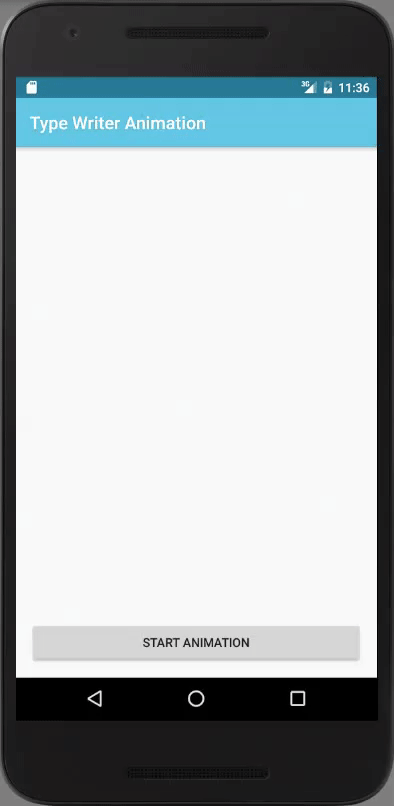In this tip, you’re going to learn how to create a Type Writer Effect in Android. Like you’re going to see, it’s really easy to create this cool effect on Android by creating a subclass of the
TextView component (make a custom view) and by using a Handler and it's postDelayed() method.Creating a custom TextView
TypeWriterTextView, it will extend from TextView. All you need is combining a Handler with a Runnable that is used to type each letter of the text to display at some defined delay by calling the postDelayed() method of the Handler object:
TypeWriterTextView.java
package info.devexchanges.typewriteranimation;
import android.content.Context;
import android.os.Handler;
import android.util.AttributeSet;
import android.widget.TextView;
public class TypeWriterTextView extends TextView {
private CharSequence sequence;
private int mIndex;
private long delay = 150; //default is 150 milliseconds
public TypeWriterTextView(Context context) {
super(context);
}
public TypeWriterTextView(Context context, AttributeSet attrs) {
super(context, attrs);
}
private Handler handler = new Handler();
private Runnable runnable = new Runnable() {
@Override
public void run() {
setText(sequence.subSequence(0, mIndex++));
if (mIndex <= sequence.length()) {
handler.postDelayed(runnable, delay);
}
}
};
/**
* Display text with type writer animation
* @param txt content will be displayed
*/
public void displayTextWithAnimation(CharSequence txt) {
sequence = txt;
mIndex = 0;
setText("");
handler.removeCallbacks(runnable);
handler.postDelayed(runnable, delay);
}
/**
* Change the delay value with this method
* @param m
*/
public void setCharacterDelay(long m) {
delay = m;
}
}
Declaring in activity layout
TypeWriterTextView object to activity layout (XML) file like this:
activity_main.xml
<?xml version="1.0" encoding="utf-8"?>
<RelativeLayout xmlns:android="http://schemas.android.com/apk/res/android"
xmlns:tools="http://schemas.android.com/tools"
android:id="@+id/activity_main"
android:layout_width="match_parent"
android:layout_height="match_parent"
android:paddingBottom="@dimen/activity_vertical_margin"
android:paddingLeft="@dimen/activity_horizontal_margin"
android:paddingRight="@dimen/activity_horizontal_margin"
android:paddingTop="@dimen/activity_vertical_margin"
tools:context="info.devexchanges.typewriteranimation.MainActivity">
<Button
android:id="@+id/button"
android:layout_alignParentBottom="true"
android:layout_width="match_parent"
android:layout_height="wrap_content"
android:layout_centerInParent="true"
android:text="@string/button" />
<info.devexchanges.typewriteranimation.TypeWriterTextView
android:id="@+id/text_view"
android:layout_width="wrap_content"
android:layout_height="wrap_content"
android:layout_centerInParent="true"
android:textSize="20sp" />
</RelativeLayout>
Start animation in activity programmatically code
displayTextWithAnimation() method of our TypeWriterTextView implementation:
MainActivity.java
package info.devexchanges.typewriteranimation;
import android.os.Bundle;
import android.support.v7.app.AppCompatActivity;
import android.view.View;
import android.widget.Button;
public class MainActivity extends AppCompatActivity {
@Override
protected void onCreate(Bundle savedInstanceState) {
super.onCreate(savedInstanceState);
setContentView(R.layout.activity_main);
final TypeWriterTextView animationText = (TypeWriterTextView) findViewById(R.id.text_view);
Button btnStartAnimation = (Button) findViewById(R.id.button);
//Start animation in TextView after click
btnStartAnimation.setOnClickListener(new View.OnClickListener() {
@Override
public void onClick(View v) {
animationText.setText("");
animationText.setCharacterDelay(160);
animationText.displayTextWithAnimation(getString(R.string.lorem_ipsum));
}
});
}
}
Output when running
Final thoughts
TextView, we now have type writer animation in our UI. Moreover, you can visit this tag link to read all posts about Android animation on my blog. Reference: Original post from Ssaurel Blog.